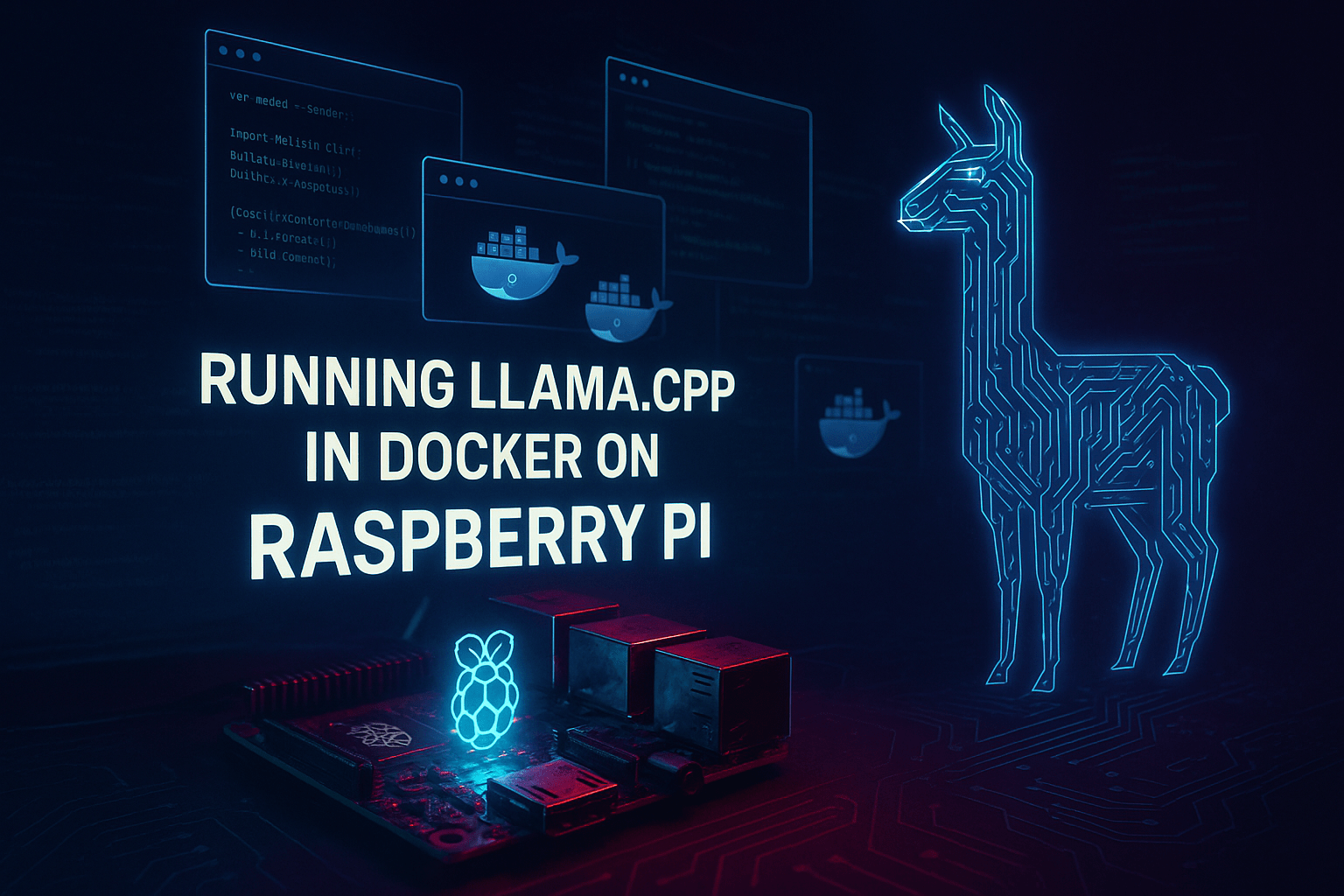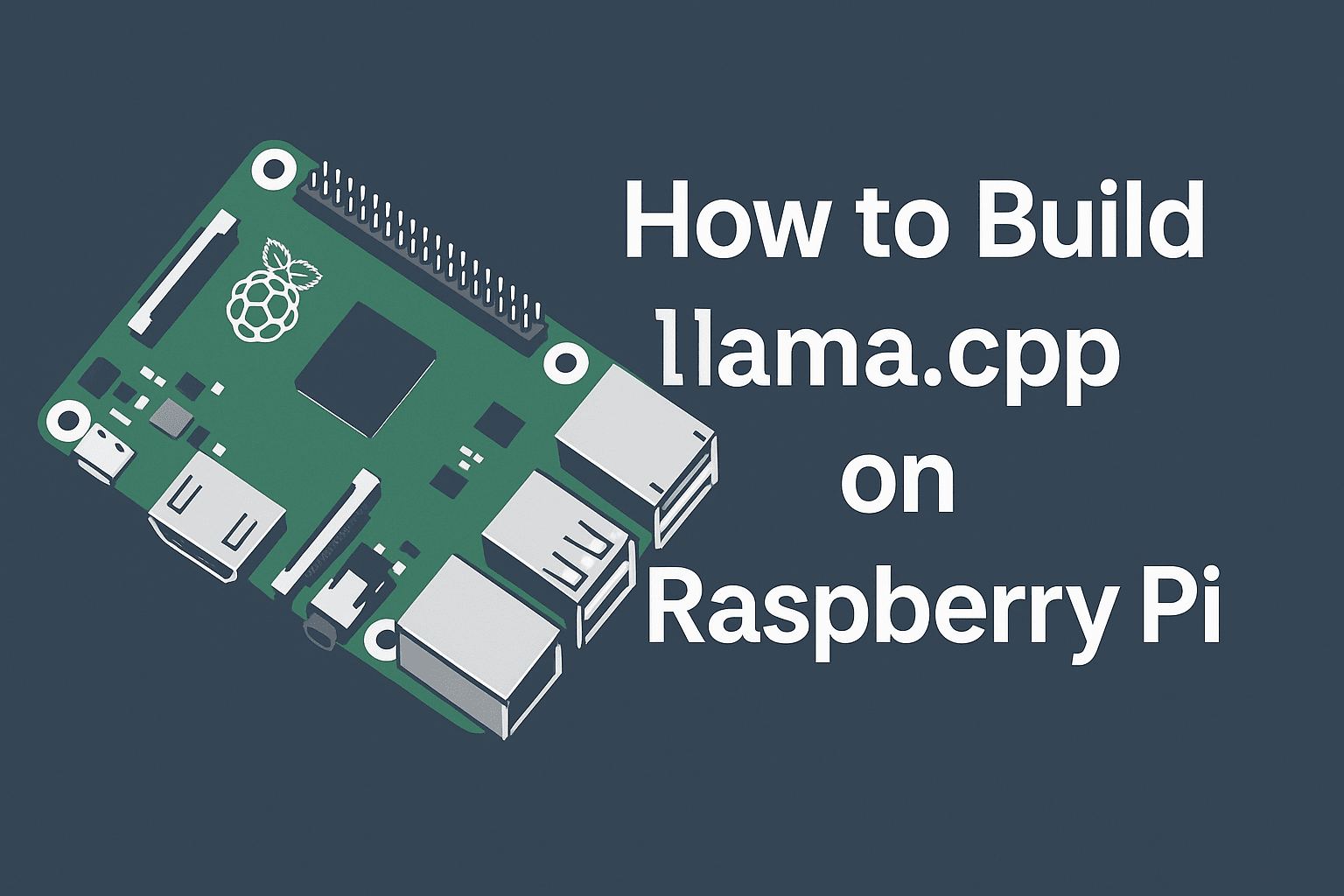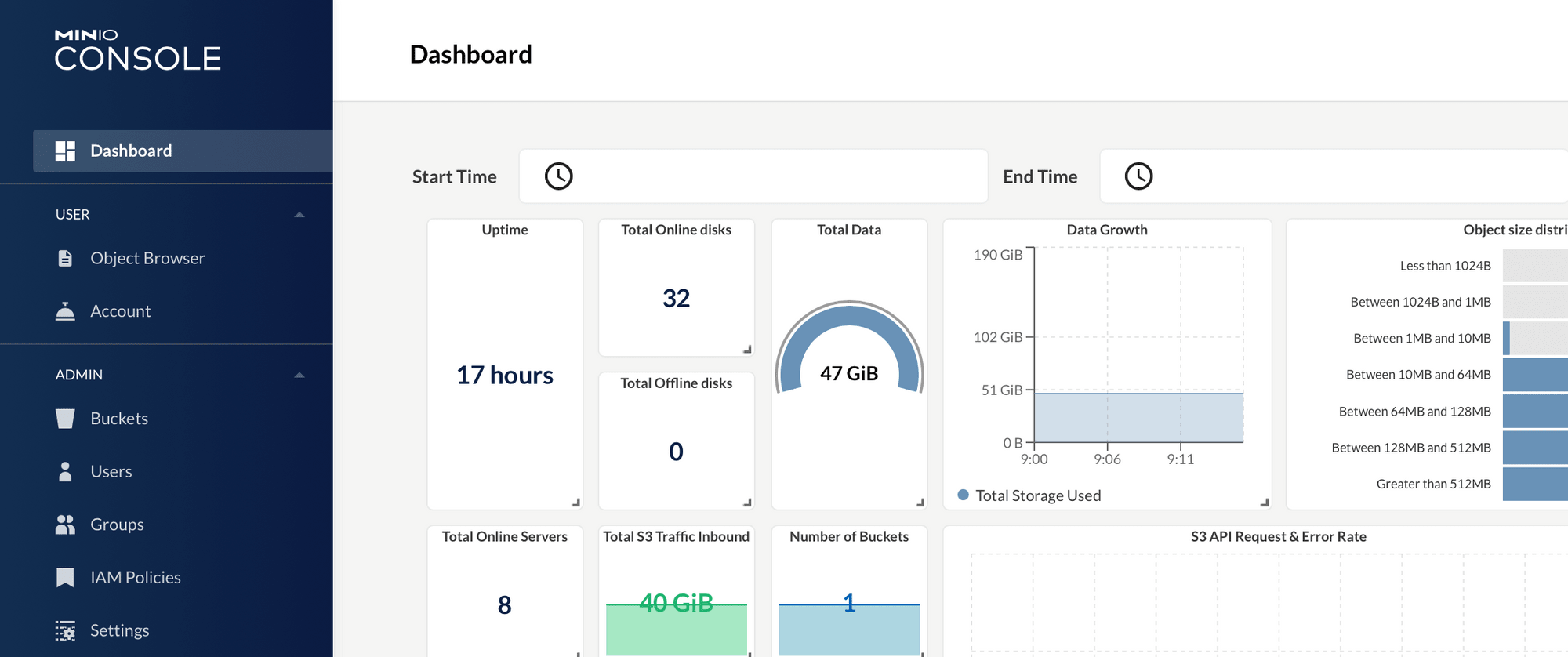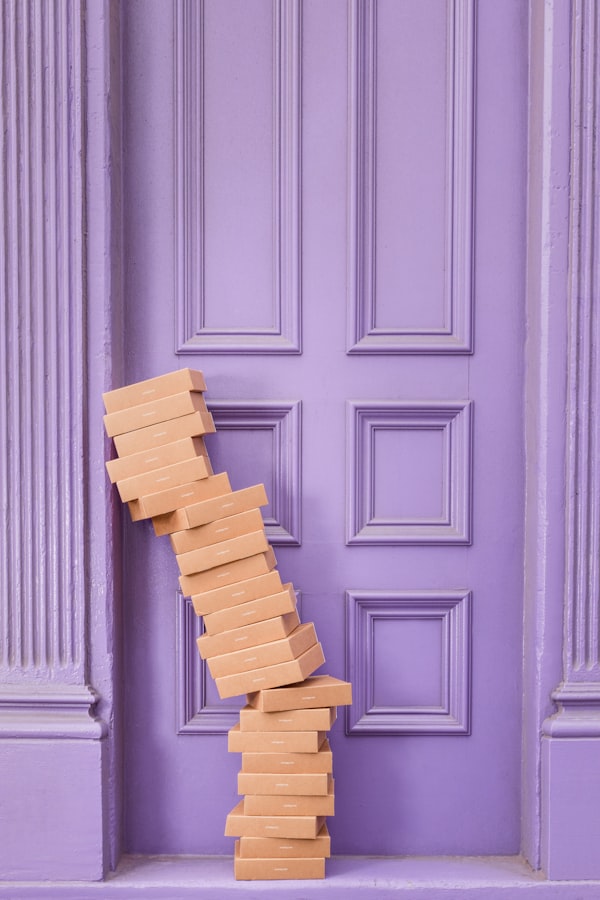Set up Entity Framework Core In Memory Database Provider

One of the useful features of EF Core is the In-Memory Database Provider, which is perfect for testing purposes. In this guide, we will walk through setting up EF Core with an in-memory database, demonstrating how to configure and use it effectively.
Step-by-Step Guide
Start by creating a new .NET console using the .NET CLI and add the required packages.
dotnet new console -n EfCoreInMemoryDemo
cd EfCoreInMemoryDemo
dotnet add package Microsoft.EntityFrameworkCore
dotnet add package Microsoft.EntityFrameworkCore.InMemoryCreate a simple model class.
public class Product
{
public int Id { get; set; }
public string Name { get; set; }
public decimal Price { get; set; }
}Define a DbContext class to manage your entities.
public class AppDbContext : DbContext
{
public DbSet<Product> Products { get; set; }
protected override void OnConfiguring(
DbContextOptionsBuilder optionsBuilder)
{
optionsBuilder.UseInMemoryDatabase("TestDb");
}
} In your Program.cs, use the DbContext to perform database operations.
using var context = new AppDbContext();
// Add a new product
context.Products.Add(new Product
{
Name = "Example Product",
Price = 9.99m
});
context.SaveChanges();
// Query the product
var product = context.Products.First();
var msg = $"Product retrieved: {product.Name} - ${product.Price}";
Console.WriteLine(msg);Conclusion
Setting up EF Core with an in-memory database is a straightforward process that can significantly enhance your testing capabilities by providing a quick and easy way to simulate database operations without the overhead of a full database setup. This setup is ideal for unit tests, allowing you to test your data access code in isolation.
With these steps, you can now efficiently configure and use EF Core's in-memory database for your .NET projects.