DALL-E Art-Generator with C# .NET
In this blog post, we will explore the steps to develop a C# application using DALL-E model to generate images from text.
We will explore how to use the DALL-E Image Generator in conjunction with C# .NET.
With just a few steps, we'll develop a small POC (Proof of Concept) that uses the DALL-E model to generate images from text phrases using C#.
What is DALL-E Art-Generator
DALL-E can generate images of almost anything, from a yellow submarine to a pig with wings. It has been trained on a massive dataset of images and textual descriptions, allowing it to learn how to generate images from natural language input.
DALL·E 2 is an AI system that can create realistic images and art from a description in natural language.
https://openai.com/research/dall-e

Getting Started with C# and DALL-E
In this project, we will use Visual Studio and C# and .NET 6 to create the Console Application.
Step 1: Create the Console Application and Install the Dependencies
Let's create our Console Application with C# and .NET 6 and install the required dependencies.
Project Name: ConsoleAppOpenAI.DALL_E
dotnet add Microsoft.Extensions.Http
👇 these are for loading configuration from JSON files
dotnet add Microsoft.Extensions.Configuration
dotnet add Microsoft.Extensions.Configuration.Json
👇 this is optional
dotnet add Microsoft.Extensions.Configuration.UserSecrets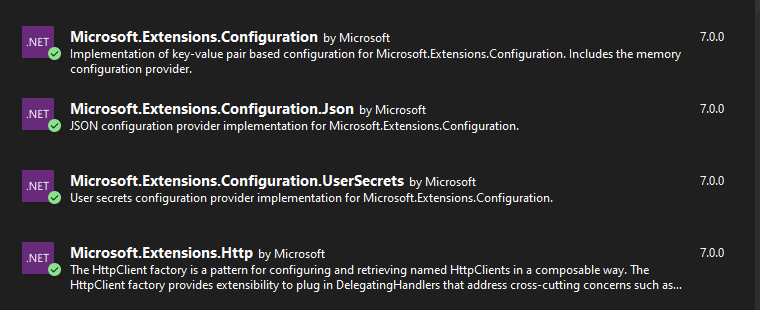
Step 2: Create the IOpenAIProxy Interface
Within this interface, we'll expose only the methods to Generate and Download the images from Open AI.
namespace ConsoleAppOpenAI.DALL_E.HttpServices;
public interface IOpenAIProxy
{
//👇 Send the Prompt Text with and return a list of image URLs
Task<GenerateImageResponse> GenerateImages(
GenerateImageRequest prompt,
CancellationToken cancellation = default);
//👇 Download the Image as byte array
Task<byte[]> DownloadImage(string url);
}Step 3: Generate Image Models
Let's define our models using records. Records simplify the reading since they are only POCO classes.
namespace ConsoleAppOpenAI.DALL_E.HttpServices
{
public record class GenerateImageRequest(
string Prompt,
int N,
string Size);
public record class GenerateImageResponse(
long Created,
GeneratedImageData[] Data);
public record class GeneratedImageData(string Url);
}
Step 4: Create an Open AI Account
We need to create an account on the Open AI platform to use the Open AI API.
The registration process is straightforward and can be completed in a few minutes.
- We need to visit the Open AI website at https://platform.openai.com/overview.
- Then click the "Sign Up" button in the top right corner.
- Click on the button to start the registration process.
Step 5: Set up the Configuration File
To access the DALL-E model, we'll need to set up our application's Subscription Id and API key.
Collect them from these menus:
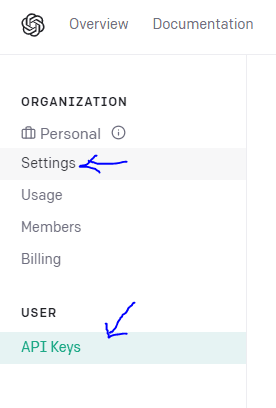
Then update the appsettings.json with the values:
{
"OpenAi": {
"OrganizationId": "{Subscription Id goes here}",
"ApiKey": "{API Key goes here}",
"Url": "https://api.openai.com",
"DALL-E": {
"Size": "1024x1024",
"N": 1
}
}
}Step 6: Open AI HTTP Service Implementation
Create a class named OpenAIHttpService with a single constructor receiving the IConfiguration and read the configuration we just set in place.
using ConsoleAppOpenAI.DALL_E.HttpServices;
using Microsoft.Extensions.Configuration;
using System.Net.Http.Headers;
using System.Net.Http.Json;
using System.Text.Json;
namespace ConsoleAppOpenAI.DALL_E.Services;
public class OpenAIHttpService : IOpenAIProxy
{
readonly HttpClient _httpClient;
readonly string _subscriptionId;
readonly string _apiKey;
public OpenAIHttpService(IConfiguration configuration)
{
//👇 reading settings from the configuration file
var openApiUrl = configuration["OpenAi:Url"] ?? throw new ArgumentException(nameof(configuration));
_httpClient = new HttpClient { BaseAddress = new Uri(openApiUrl) };
_subscriptionId = configuration["OpenAi:SubscriptionId"];
_apiKey = configuration["OpenAi:ApiKey"];
}
public async Task<GenerateImageResponse> GenerateImages(GenerateImageRequest prompt, CancellationToken cancellation = default)
{
throw new NotImplementedException();
}
public async Task<byte[]> DownloadImage(string url)
{
throw new NotImplementedException();
}
}
Next should be the implementation of the GenerateImages() method:
public async Task<GenerateImageResponse> GenerateImages(GenerateImageRequest prompt, CancellationToken cancellation = default)
{
using var rq = new HttpRequestMessage(HttpMethod.Post, "/v1/images/generations");
var jsonRequest = JsonSerializer.Serialize(prompt, new JsonSerializerOptions
{
PropertyNamingPolicy = JsonNamingPolicy.CamelCase
});
//serialize the content to JSON and set the correct content type
rq.Content = new StringContent(jsonRequest);
rq.Content.Headers.ContentType = new MediaTypeHeaderValue("application/json");
//👇 Including the Authorization Header with API Key
var apiKey = _apiKey;
rq.Headers.Authorization = new AuthenticationHeaderValue("Bearer", apiKey);
//👇 Including the Subscription Id Header
var subscriptionId = _subscriptionId;
rq.Headers.TryAddWithoutValidation("OpenAI-Organization", subscriptionId);
var response = await _httpClient.SendAsync(rq, HttpCompletionOption.ResponseHeadersRead, cancellation);
response.EnsureSuccessStatusCode();
var content = response.Content;
var jsonResponse = await content.ReadFromJsonAsync<GenerateImageResponse>(cancellationToken: cancellation);
return jsonResponse;
}Then the last step is the DownloadImage() method implementation:
public async Task<byte[]> DownloadImage(string url)
{
var buffer = await _httpClient.GetByteArrayAsync(url);
return buffer;
}Step 7: Consuming the APIs
Back to the file Program.cs, let's wire everything together and start calling the APIs to generate images.
using ConsoleAppOpenAI.DALL_E.HttpServices;
using ConsoleAppOpenAI.DALL_E.Services;
using Microsoft.Extensions.Configuration;
using System.Reflection;
Console.WriteLine("Starting commandline for DALL-E [Open AI]");
var config = BuildConfig();
IOpenAIProxy aiClient = new OpenAIHttpService(config);
Console.WriteLine("Type your first Prompt");
var msg = Console.ReadLine();
var nImages = int.Parse(config["OpenAi:DALL-E:N"]);
var imageSize = config["OpenAi:DALL-E:Size"];
var prompt = new GenerateImageRequest(msg, nImages, imageSize);
var result = await aiClient.GenerateImages(prompt);
foreach (var item in result.Data)
{
Console.WriteLine(item.Url);
var fullPath = Path.Combine(Directory.GetCurrentDirectory(), $"{Guid.NewGuid()}.png");
var img = await aiClient.DownloadImage(item.Url);
await File.WriteAllBytesAsync(fullPath, img);
Console.WriteLine("New image saved at {0}", fullPath);
}
Console.WriteLine("Press any key to exit");
Console.ReadKey();
static IConfiguration BuildConfig()
{
var dir = Directory.GetCurrentDirectory();
var configBuilder = new ConfigurationBuilder()
.AddJsonFile(Path.Combine(dir, "appsettings.json"), optional: false)
.AddUserSecrets(Assembly.GetExecutingAssembly());
return configBuilder.Build();
}With all this, we have a complete Application with the DALL-E Art-Generator.
Generate our very first Image
Run the Application and it try yourself.
Here is my first run:
Prompt: Wide and green garden with a lot of flowers, with sunflowers, and a small dog running aroundTake a look at this beautiful image:

Conclusion
Integrating C# with DALL-E is a straightforward process allowing us to programmatically generate images.
Using Open AI's API, we can easily send textual descriptions and receive high-quality images in response.
This integration opens up many possibilities, such as generating images for data visualization, creating custom artwork, or automating image creation tasks. As DALL-E continues to improve, we can expect even more exciting applications.
https://github.com/ricardodemauro/OpenAILabs.Console
