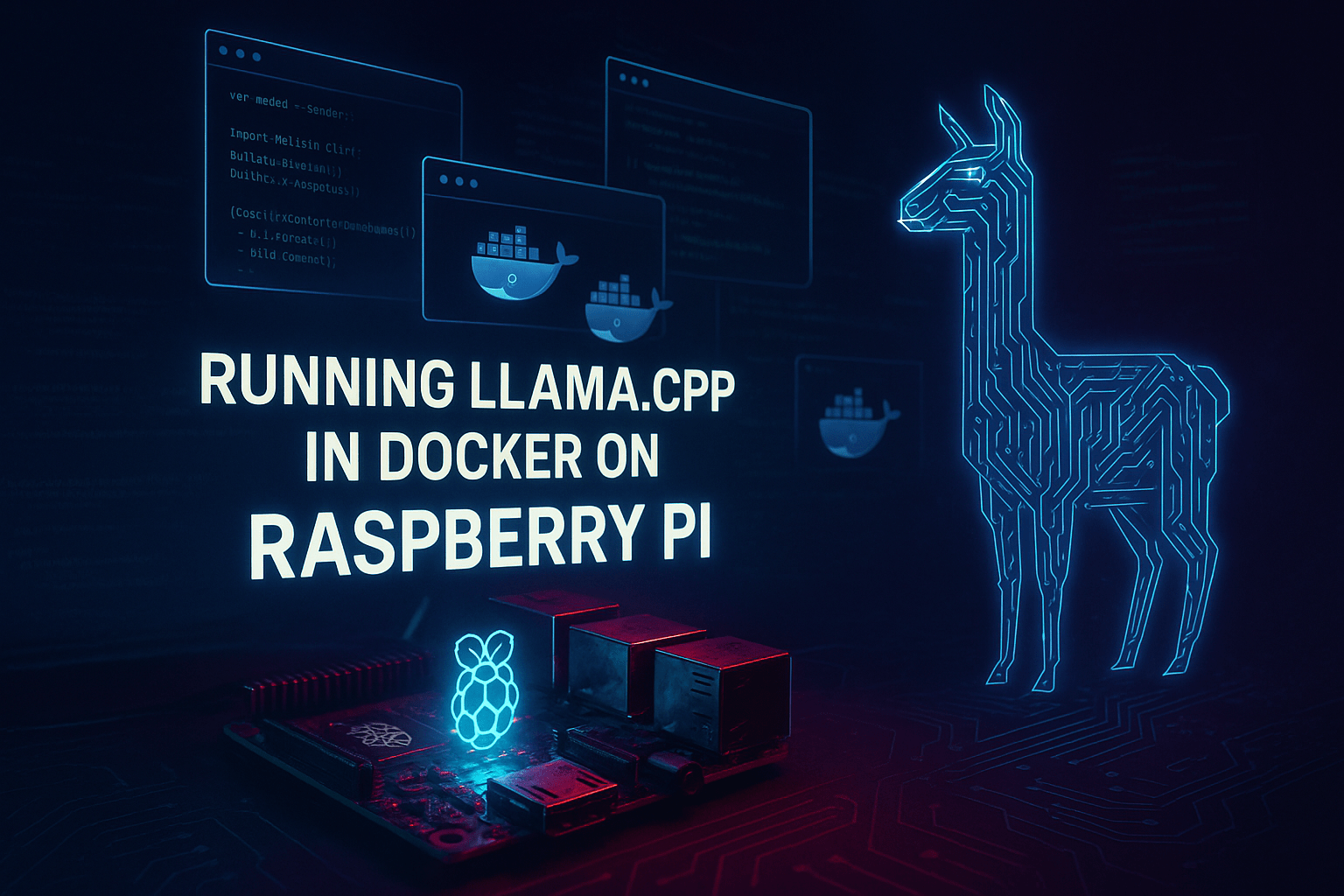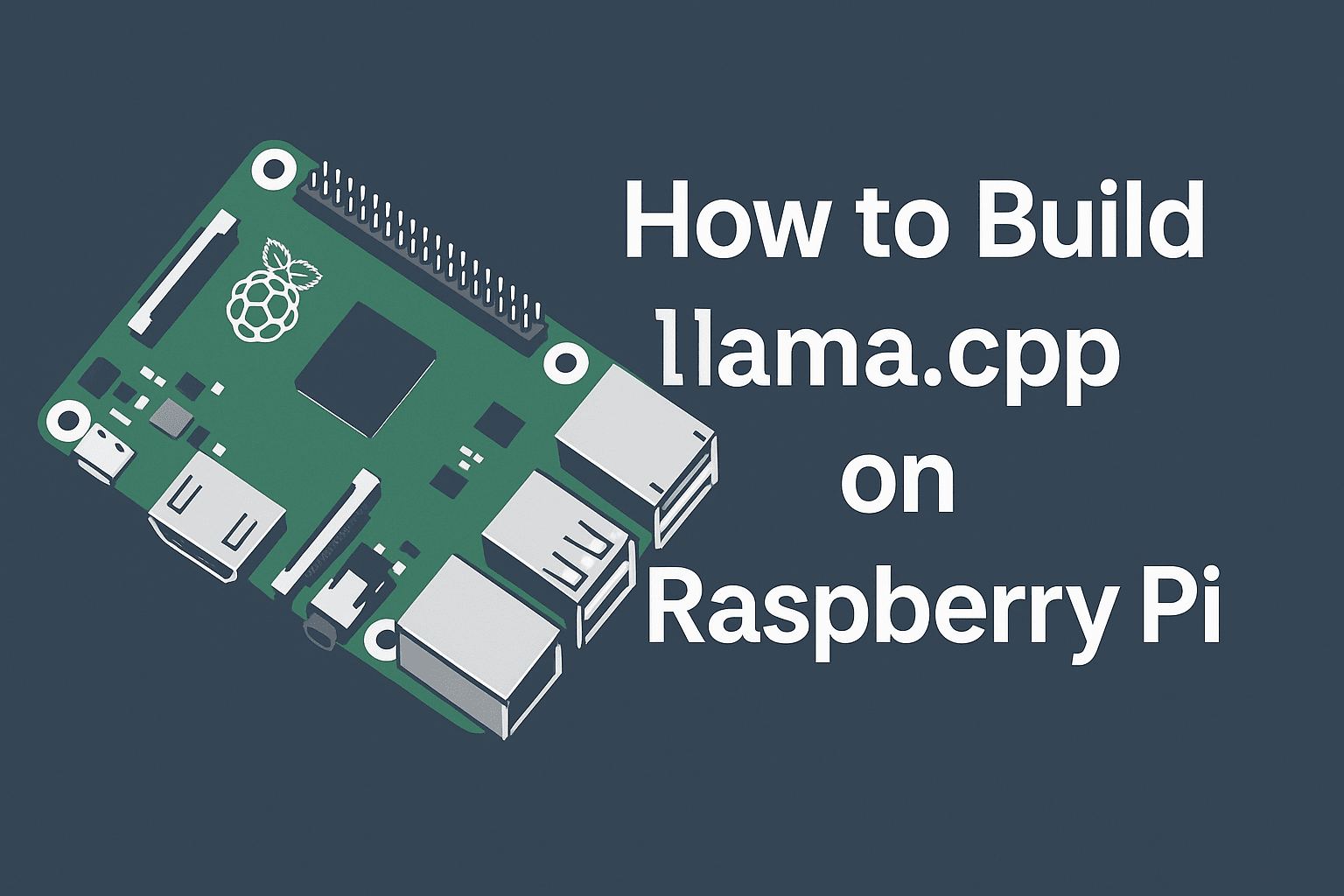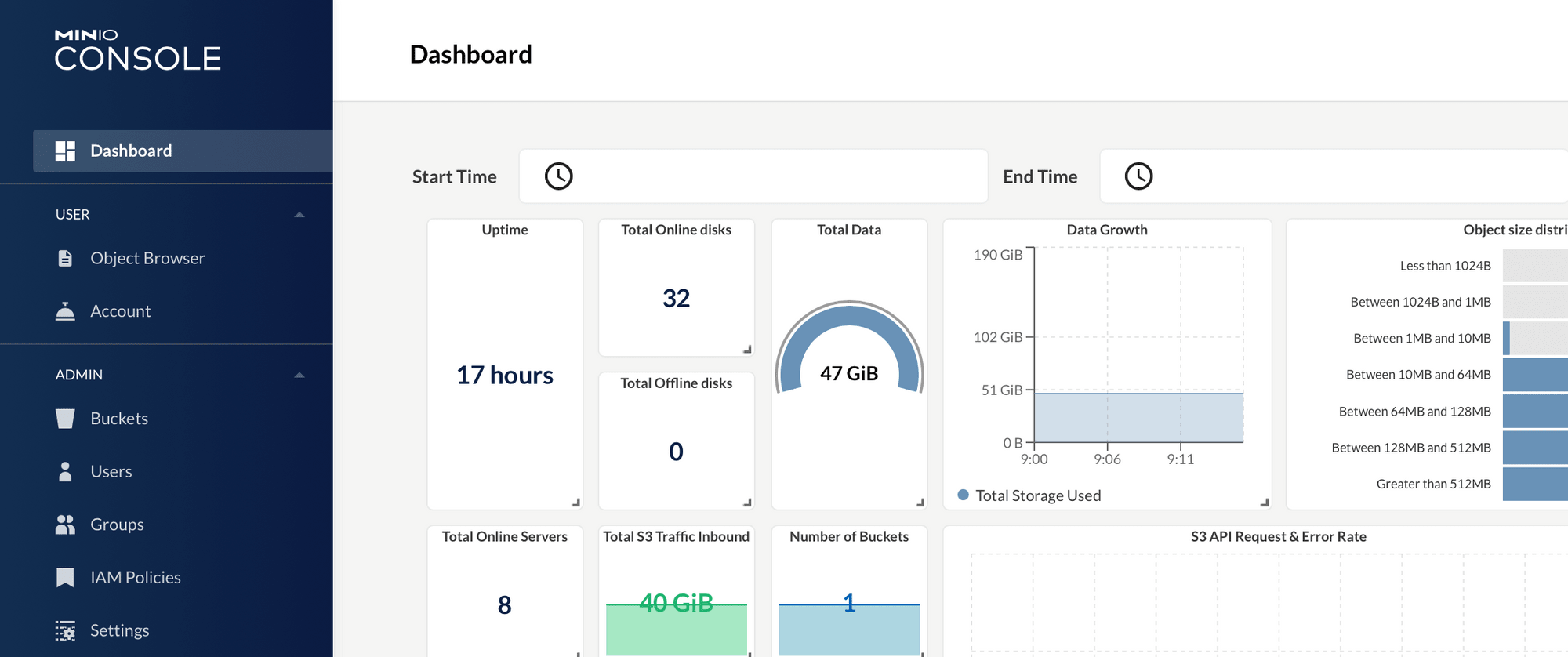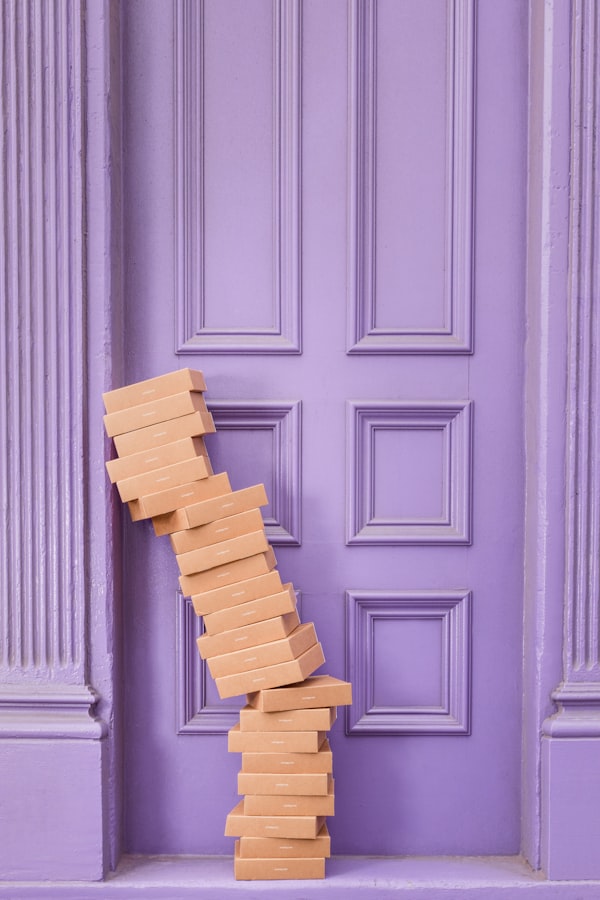Generating a Self-Signed Certificate using Powershell

A self-signed certificate it's very easy to create and helps on with local development and testing.
With a Single Line of PowerShell code we create a certificate.
First, open the PowerShell as Administrator and run the following command:
New-SelfSignedCertificate `
–DnsName <DNS-Name> `
-CertStoreLocation "cert:\LocalMachine\My"The default expiration is 1 year. If you want a custom expiration date use option -NotAfter.
New-SelfSignedCertificate `
–DnsName <DNS-Name> `
-CertStoreLocation "cert:\LocalMachine\My" `
-NotAfter [System.DateTime]::AddYears(3)
That is it. Done!! The certificate was created and stored in our Certificate Store of Windows.
Note the parameter "CertStoreLocation", this is where the cert will be stored. cert:\LocalMachine means Local Machine Cert store.
Now let's export it as a .pfxfile into a local directory.
In the same PowerShell window run the following commands.
#create a password for our cert
$pwd = ConvertTo-SecureString -String "SOME-PASSWORD" -Force -AsPlainText
#finds the certificate in our local store
$cert = Get-ChildItem -Path cert:\LocalMachine\my | where Subject -eq "CN=rmauro.dev"
#exports the certificate to temp directory
Export-PfxCertificate -FilePath c:\temp\rmauro.dev.pfx -Password $pwd -Cert $certIn my scenario, the cert name is rmauro.dev. Change it to yours.
Check the directory temp to find the certificate - rmauro.dev.pfx.

Leave a comment / Subscribe!